Mastodon Editor Box (by someone who didn’t create it)
A Guide to the Editor Box controls and Choices
A Guide to the Editor Box controls and Choices
· Mastodon Editor Box
· Paperclip (Attachments)
∘ Media Select Window
∘ Media Uploading
∘ Media Attached
∘ Edit Media popup
∘ Edit Media (Image) popup
∘ Edit Media (audio) popup
∘ Edit Media (video) popup
· Poll
· Visibility
∘ Visibility Choices
· CW (*I* call it “Content Wrapper”)
∘ CW Entry
· Language
∘ Language Choices
· Emoticons
∘ Emoticon Choices
· Character Limit
Mastodon Editor Box
At it’s most basic, this is a simple text field where you enter the text of your message. There is no formatting or other modification of basic text. Type, Publish, Go! In general (although this can be server/instance dependent) none of the other options are active by default, but they are all available.
Paperclip (Attachments)
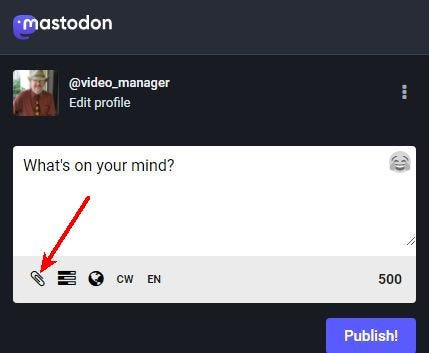
This allows you to add a media attachment — image, video or audio — to your toot/post from your local machine. You can select the media, delete it, add descriptive text (ALT text), and choose to have it hidden as “sensitive content”.
Media files have a 40MB size limitation — this may vary by server/instance. Be respectful of resource loads on your server/instance and admin. There is no control to CANCEL an upload in progress.
Media Select Window
The file selection window will be from your local machine, so the look is OS dependent — but hey; you’ve selected files before haven’t you?
Media Uploading
As mentioned, there is a 40MB limit for attached media files; unfortunately, for larger files the upload will proceed to attempt to upload the full contents — then fail with a warning.
Media Attached
When a piece of media is attached to a toot/post, the interface shows a thumbnail of the attachment, as well as the various controls and settings.
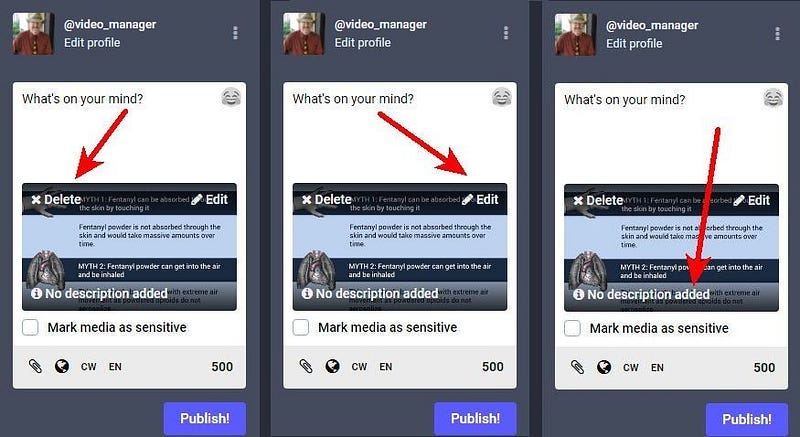
DELETE: immediately deletes the attached image, without asking for confirmation.
EDIT: opens up a sub-window allowing a couple edit options, such as adding an image description. It is customary and expected that ALL images have ALT text for visually impaired users. In addition, this window allows the “focus” of the preview thumbnail to be directly selected to make the preview as useful as possible.
NO DESCRIPTION ADDED: only shows if the description (ALT text) of the image is completely blank.
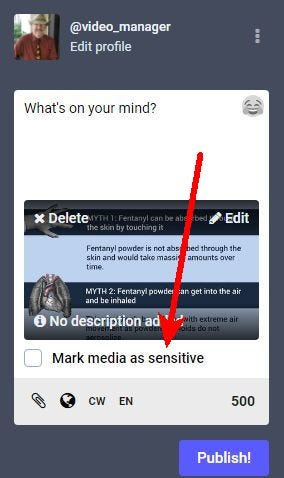
In keeping with Mastodon’s inclusive nature, a control is included to mark images as sensitive, thus hiding the image until a control is clicked.
Edit Media popup
All Edit Media variations have a“Describe for the visually impaired” box. This is a text entry field, for entering and editing up to 1500 characters of description. It is the convention for Mastodon users to always include “Alt text” for images and attachments, to be as inclusive as possible.
Edit Media (Image) popup
The right-hand side of the “Edit Media (image)” popup shows the chosen image and a small, bright circle that represents a “focal point” — the point that will be centered when the image is cropped to fit as a preview. This allows you to select exactly what will show in a preview to be relevant.
The image version also has a “detect text from picture” option to use OCR to derive text from the image. YMMV (Your Mileage May Vary) — I didn’t get great results over just typing, myself.
Edit Media (audio) popup
The Audio Media version of the Edit Media popup includes an option to add a thumbnail to the attachment; by default your profile image is used. Obviously, “detect text from picture” is not available.
The right-hand side shows the thumbnail image, as well as player controls. The available controls vary considerably by client, especially mobile clients. This guide is for the web interface.
Not all clients can play streaming media in place — my web client is not able to stream audio directly; my mobile app (Tusky) is.
Edit Media (video) popup
The “Edit Media (video)” popup let’s you preview the video file, as well as select an alternate thumbnail for it; the default is the initial still from the video. There doesn’t seem to be a way to choose NO cover image, or to go back to the initial still from the video once a new image is selected. Similarly to the audio editor, there is no option to detect text from the video.
Poll
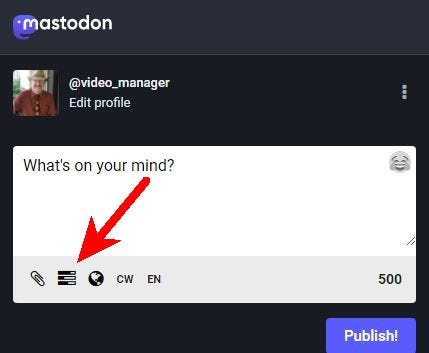
The Editor toot/post box has an option to add a reader Poll. It’s fairly rudimentary — you enter the text (and the usual text-compatible emoticons) for the vote prompts, as well has how long you want to Poll to continue before publishing results.
You are allowed from two (minimum) to four (maximum) Poll options.
The time for the Poll question aggregation from 5 minutes to 7 days.
You can change the style of Poll from “radio button” (one choice only), represented by circles to “vote for up to N” represented by rounded-corner squares.
Clicking the “Poll” icon will remove the Poll from your toot/post — it will also drop any edits you made to the poll.
Visibility
Visibility controls are central to the Mastodon experience, both to control your visibility to others, and to keep various timelines/feeds clean. This cannot be changed once posted, but you *can* change the setting on any post of your own, including replies to limited visibility toots/posts.
It is important to recognize that messages in the “Fediverse” are NOT end-to-end encrypted — even with the most strict visibility settings, the messages can be visible to server admins, as well as several other potentital interceptions. Do not use Mastodon to transmit confidential information.
Visibility Choices
PUBLIC: This toot/post will be visible in:
the feed of any account mentioned,
the feed of any follower of your account,
as part of a reply thread the toot/post is part of,
your “local timeline” (server/instance) feed,
and the “Federated” feed of any server/instance that hosts an account that follows your posts.
UNLISTED: This limits the distribution of your toot/post to help keep timelines clear. It is most useful as part of a Thread: the first toot/post (head) of a thread is made Public, but all the replies that form the thread are made Unlisted, such that discovery (via local/federated Timelines) only shows the Head of the thread. It can also somewhat help limit a conversation to those involved. This toot/post will be visible in:
the feed of any account mentioned,
as part of a reply thread the toot/post is part of
FOLLOWERS ONLY: This limits distribution of your toot/post to help keep timelines & feeds clear. In this case, your toot is shown only to your followers. It will not show in Local or Federated timelines, nor as part of threads to anyone who isn’t already following your account. The toot will be visible in:
the feed of any account mentioned,
the feed of any follower of your account
MENTIONED PEOPLE ONLY: This limits distribution and visibility of your toot/post to only the accounts mentioned in the toot. This is Mastodon’s version of a “Direct Message”. These cannot be boosted or shared directly, although a recipient *can* change the visibility settings when they reply.
CW (*I* call it “Content Wrapper”)
CW has a LONG history on Mastodon — originally described and defined as a “Content Warning”, is is frequently used to indicate content that might be upsetting and/or triggering to other users of the otherwise “safe” spaces on Mastodon.
Given the current influx of a much broader audience to Mastodon, there are more frequent disagreements as to what contents need “warning”. Decisions as to content needing a “warning” might feel insulting to those posting the content, and lead to quite acrimonious discussions.
As such, I advocate for CW to indicate “Consent Wrapper” — it places no value judgement on the content, neither good nor bad, but still allows for Readers to give “Affirmative Consent” to reading the content.
CW Entry
While the actual prompt in the text field still says “warning”, it just means the text shown *before* text hidden by the “Show More” button.
In spite of the small size of the text field, this text is *NOT* actually limited in length; you *can* paste in quite a LONG piece of text. Admittedly, it’s not particularly easy to edit here, but it can be done.
Language
Mastodon is directly intended for multiple language use, as as such allows the user to change the language (indicator) of a toot. The universal default seems to be EN for English, but this is very likely server/instance specific.
Note that this is only an indicator — just a social signal to the reader. It doesn’t actually seem top change anything else about the editor window.
Language Choices
Emoticons
Emoticon Choices
Character Limit
This “simply” indicates the number of characters left to fit into a 500-character display limit. I write that as vaguely as I can, because the actual limits are VERY server/instance-dependent. On some servers, it is not possible to publish more than 500 characters, which is the combination of the “CW” text and main text. On others, you are allowed to publish longer toots/posts — but only the first 500 characters will display on the readers’ client before they need to hit “show more”.

















